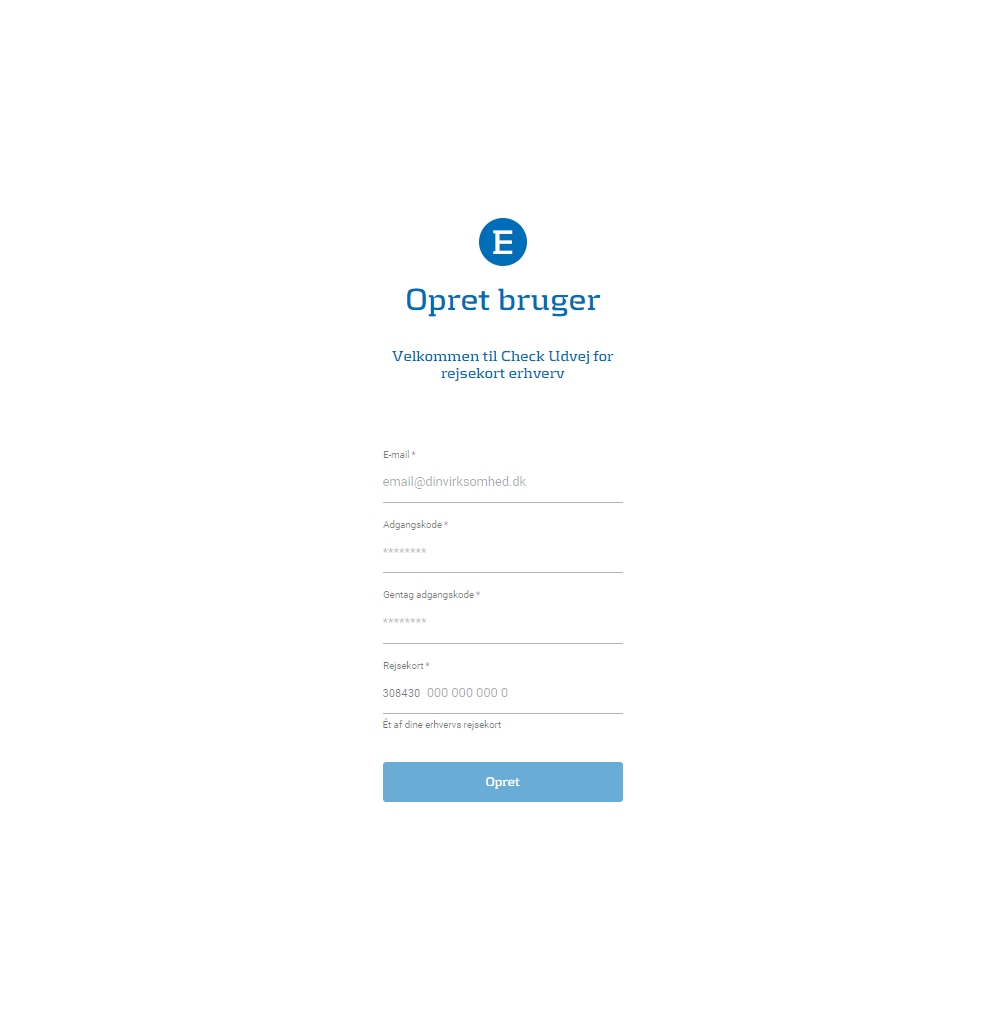
Creating access as a Contact person
As a Contact person you will recieve an email with a link, which can only be used in either Google Chrome or Microsoft Edge, thus in order for you to gain access to the Business Portal. The link will take you to a site, where you will be asked to submit your email as a Contact person, a password which you need to confirm and a card number from one of your active corporate cards.
Please be aware that a Contact person may be responsible for more than one agreement, thus it is important to choose the right one when logging into the Business Portal
Note that the business portal only works with the browsers Google Chrome and Microsoft Edge.
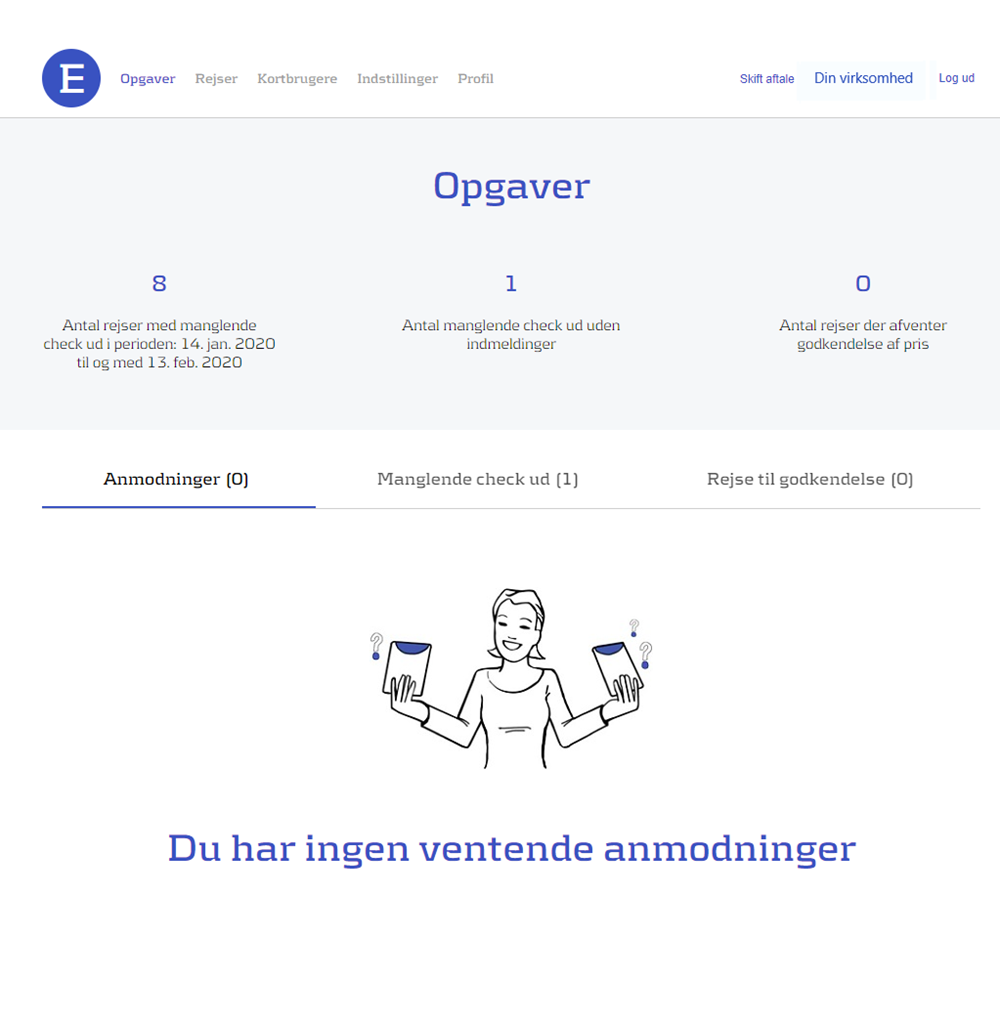
Tasks in the Business Portal
Under Tasks on the Business Portal the Contact Person or Business Portal User can see the agreement's missing check out, submit/approve journeys and requests from card-users.
Note that the business portal only works with the browsers Google Chrome and Microsoft Edge.
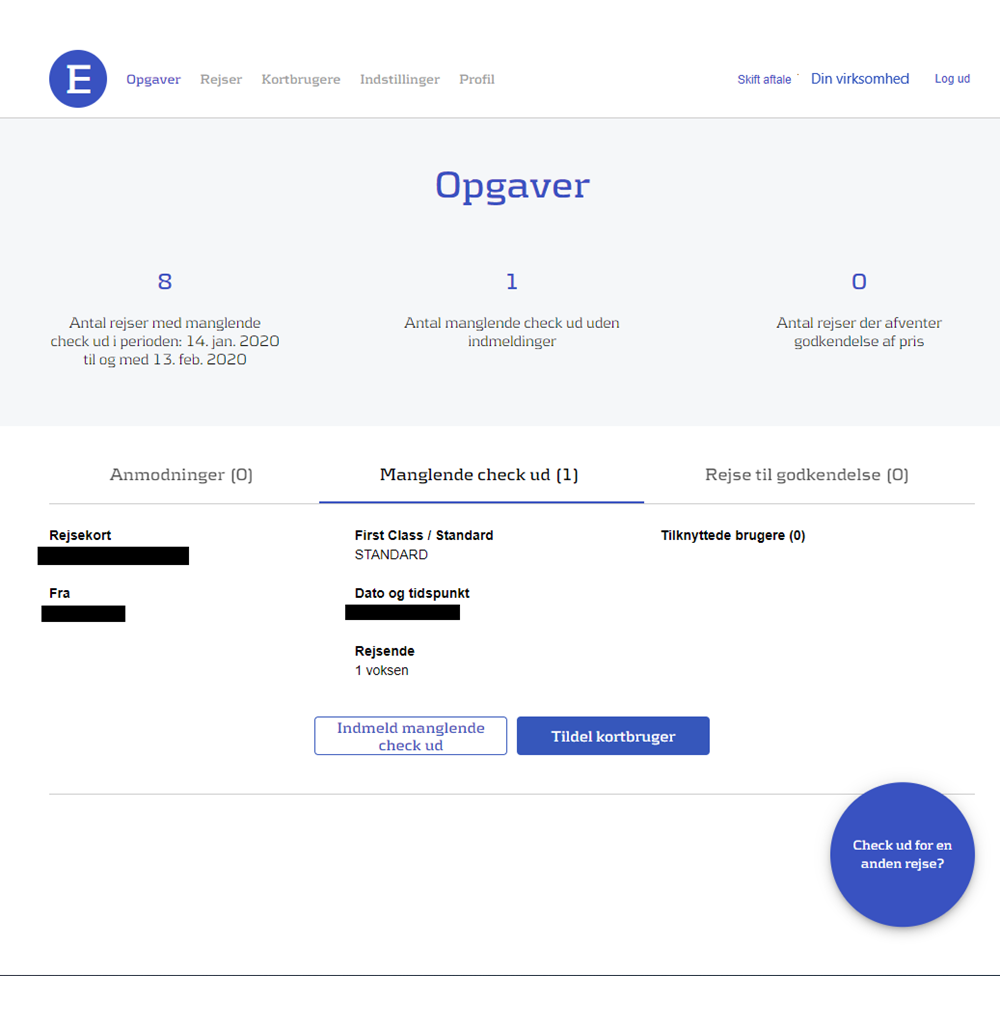
Make a submission
Under missing check out the Contact Person or Business Portal User can see and submit a journey with a missing check out. If a journey with a missing check out is not registered in the system, then it's possible to use check out on another journey.
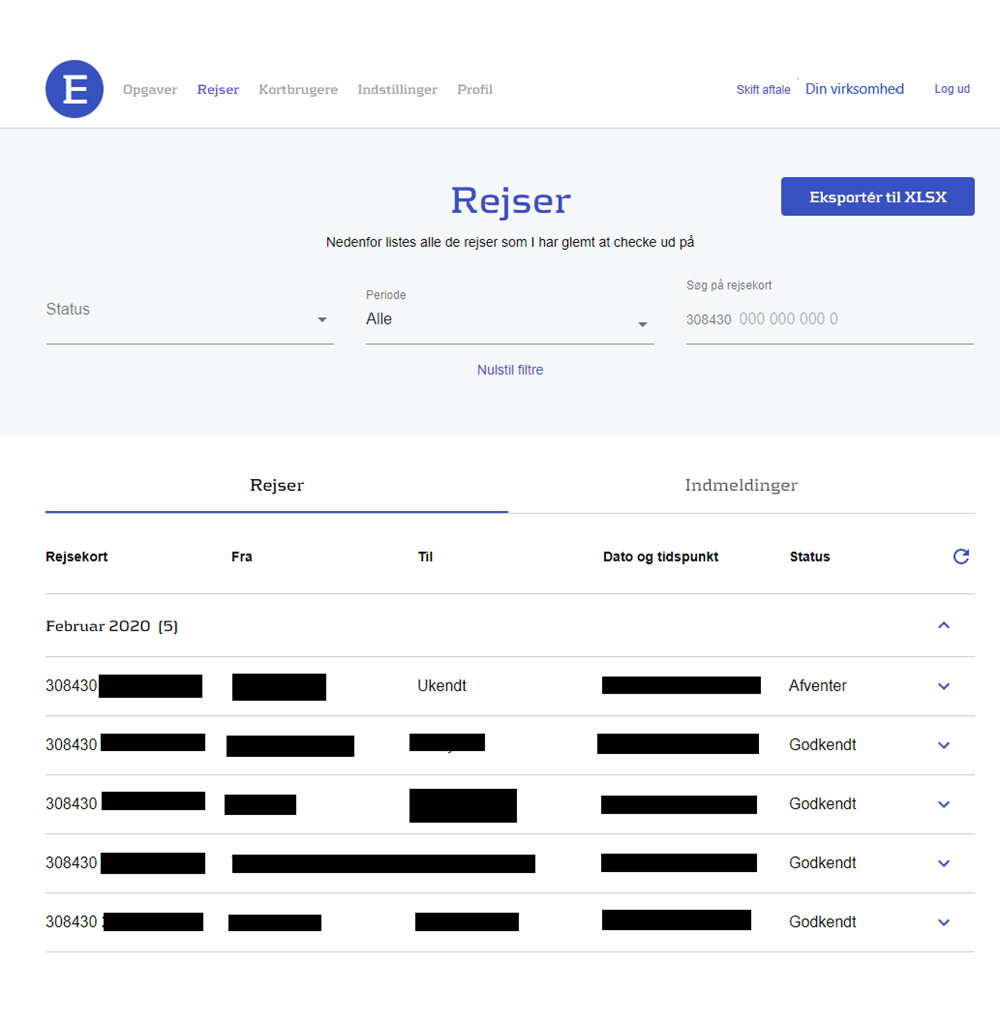
List of journeys
Under journeys the Contact Person or Business Portal User can see all the journeys made by your corporation, where there is a missing check out. By clicking on the individual months, you can see various information about the specific journeys, such as when the journey started or if a submission has been made and approved.
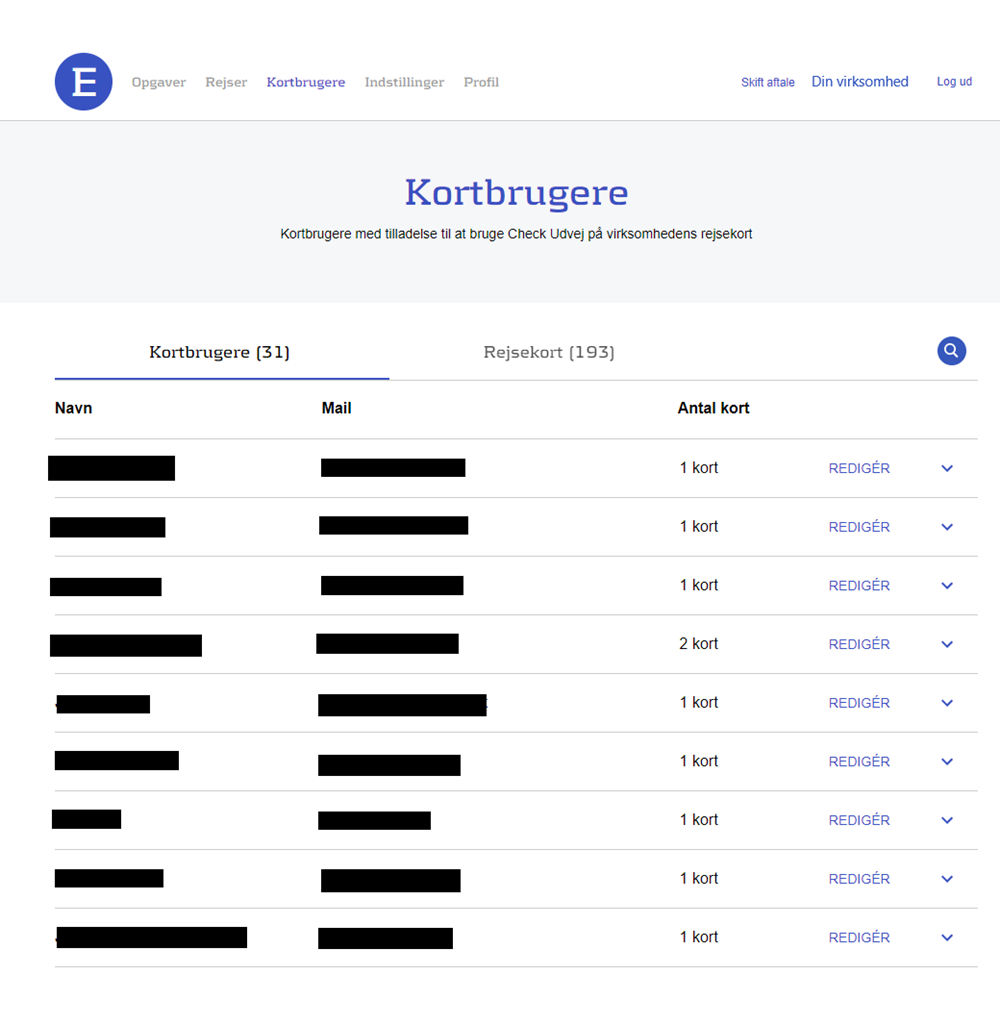
List of card(user)s
Under card users the Contact Person or Business Portal User can see which card users that have been given permission to submit missing check outs. Additionally the Contact Person or Business Portal User have an overview of the agreement's active cards.
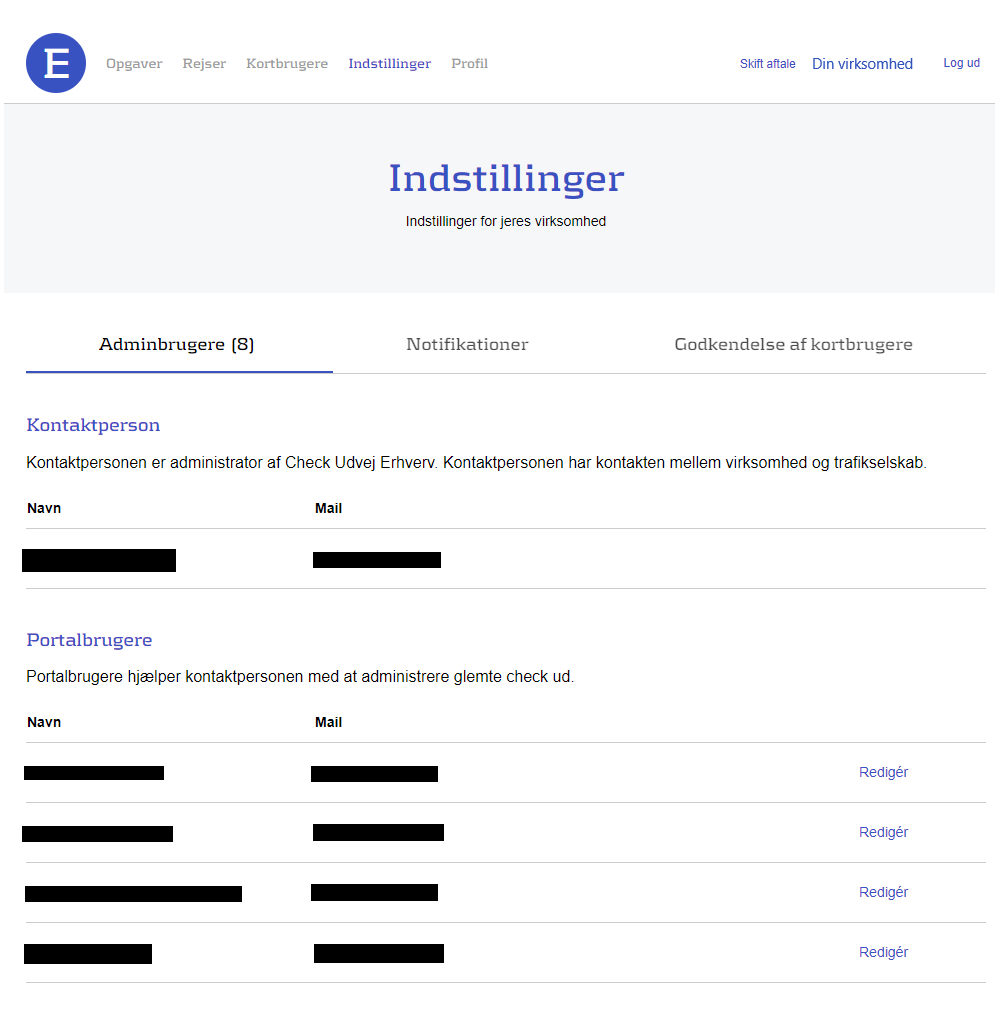
Settings
Under settings the Contact Person or Business Portal User can see the list of Business Platform Users, settings for mail-notifications and the settings for accepting submission from card users. As a Contact Person or Business Portal User you can register new users and change the information of other users in the corporation.
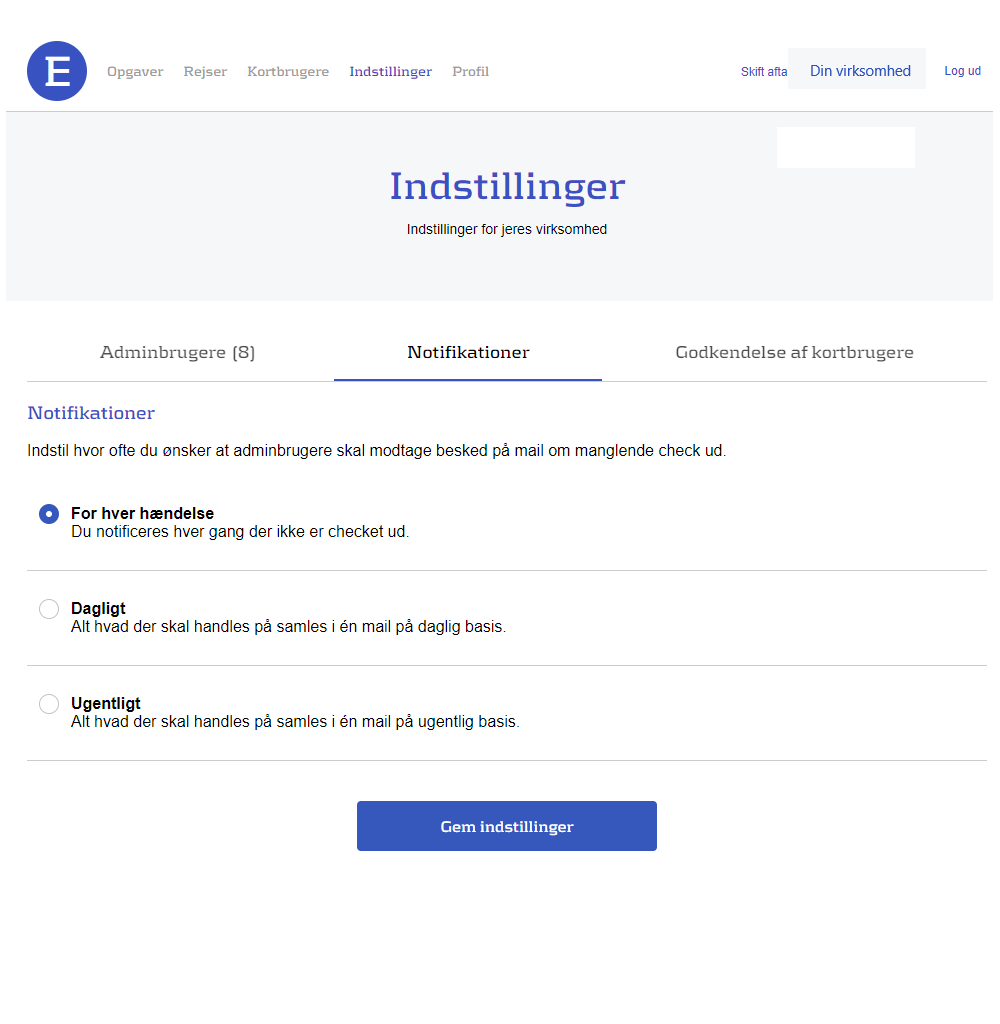
Notifications
Under notifications the Contact Person or Business Portal User can choose how often they want to receive mails about missing check outs. It can be a good idea to make a conscious decision on how many mails should be sent out since the setting applies to all users of the Business Portal under the agreement.
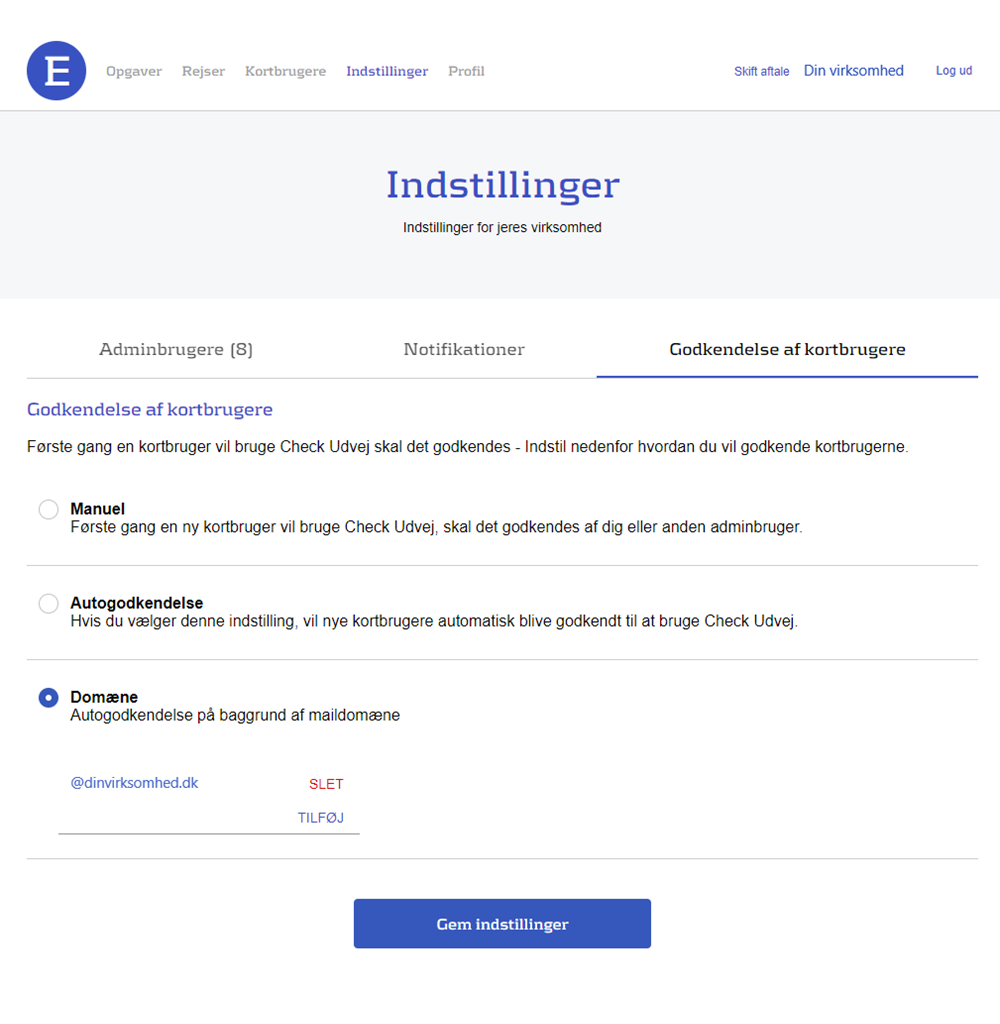
Approval
Under approval of card users the Contact Person or Business Portal User can choose the settings for when an employee are approved to make submissions with your cards. By choosing manual a Contact Person or Business Portal User has to manually approve all new card users in the system. With auto-confirm all new card users will automatically be accepted.
Under domain the Contact Person or Business Portal user can choose certain domains that will automatically give a new card user access. These will typically be email-addresses that are unique to your corporation.
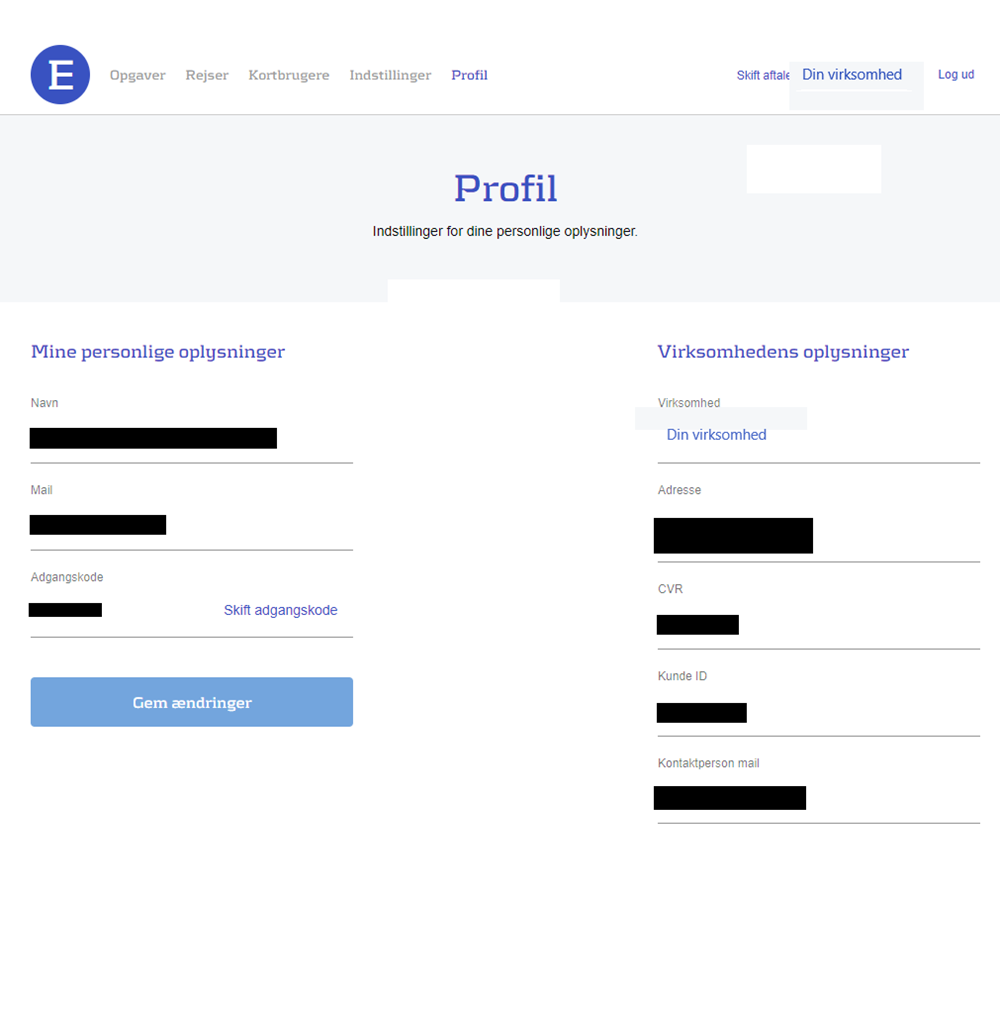
Profile
Under Profile it is possible to change password. It is not possible to edit the details under the corporation's information. It is only the traffic company which the agreement has been made with that can change this information.